Find malicious extension in your browser is essential if you want to protect your privacy and stop annoying redirects. Many users don’t realize that a single harmful add-on can secretly send data, slow down browsing, or redirect them to suspicious websites. Learning how to find malicious extension and remove it quickly can safeguard your online security and ensure a smooth browsing experience.
Internet safety has become one of the biggest concerns for regular users and cybersecurity professionals alike. Malicious websites such as https://xenthenconscet.com:443 have raised alarms because they often indicate that a browser extension is hijacking traffic or sending unauthorized requests. If you’ve noticed unusual redirects or suspicious activities linked to this domain, it’s likely that an extension installed in your browser is responsible.
In this guide, we’ll explain what malicious extensions are, the signs that one may be affecting your browser, and the exact steps to detect and remove them. We’ll also cover advanced methods for identifying suspicious activity and share preventive measures to keep your browser safe in the future.
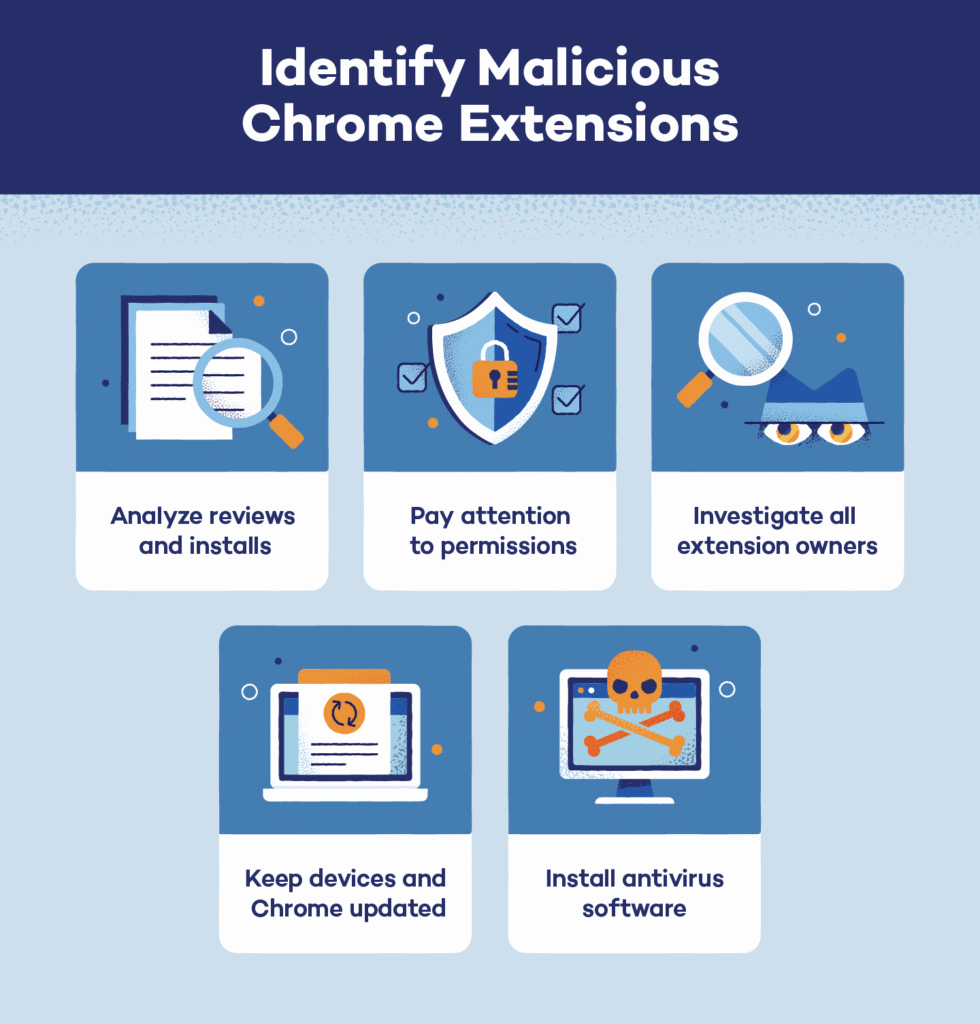
Understanding the Issue
What is https://xenthenconscet.com:443?
The URL xenthenconscet.com:443 isn’t associated with any trusted service. Instead, it appears to be part of a malicious redirect scheme. The “:443” indicates it is using HTTPS secure port, which is standard for encrypted connections. However, being on HTTPS doesn’t automatically mean it’s safe—it only means the traffic is encrypted.
Such domains are often tied to:
- Adware networks delivering intrusive ads.
- Tracking systems collecting browsing behavior.
- Malware operations redirecting users to phishing or scam pages.
Why Do Browser Extensions Redirect to Suspicious URLs?
Extensions can enhance your browsing experience, but they can also be weaponized. A shady extension might:
- Insert tracking scripts.
- Redirect searches to unsafe websites.
- Collect and sell personal data.
- Generate fake clicks for advertising fraud.
If your browser is connecting to xenthenconscet.com, it strongly suggests that one of your installed extensions is acting maliciously.
Signs Your Browser Has a Malicious Extension
Unwanted Redirects and Pop-ups
If new tabs keep opening or you’re redirected to strange websites (like xenthenconscet.com), a harmful extension may be involved.
Strange CPU and Memory Usage
Open your Task Manager or Activity Monitor. If the browser consumes unusually high resources while idle, the culprit might be an extension mining crypto or sending hidden requests.
Privacy Risks and Data Tracking
Extensions with hidden code can capture:
- Search queries
- Login details
- Browsing history
Such unauthorized data collection poses a serious privacy risk.
How to find malicious extension Responsible
Checking Installed Browser Extensions
- Go to your browser’s extension page:
- Chrome/Brave/Edge:
chrome://extensions/ - Firefox:
about:addons - Safari: Preferences → Extensions
- Chrome/Brave/Edge:
- Review each extension carefully.
- Look for recently installed or unknown publishers.
Using Browser Task Manager
- Open Chrome/Edge → Shift + Esc
- Look for extensions consuming unusual CPU/network usage.
- If one constantly sends requests, it may be the culprit.
Identifying Recently Installed Add-ons
Check the installation date. If the redirects began after installing a new add-on, that’s your prime suspect.
Advanced Methods to Detect Suspicious Extensions
Monitoring Network Activity with Developer Tools
- Press F12 → Open Network tab.
- Reload your page.
- Watch for requests to xenthenconscet.com.
- Note which extension triggers them.
Using Proxy or Packet Capture Tools
- Wireshark, Fiddler, or Burp Suite can capture outgoing requests.
- Filtering results will show traffic to xenthenconscet.com.
- This confirms the malicious extension.
Checking Permissions of Extensions
If an extension requests “read and change all your data on websites”, but it’s just a PDF converter or weather widget, that’s suspicious.
How to Remove Malicious Extensions
Manual Removal from Browser Settings
- Navigate to extensions list.
- Disable suspicious add-ons.
- If the issue stops, remove them completely.
Using Antivirus or Anti-Malware Software
Tools like Malwarebytes, Kaspersky, or Bitdefender can scan your browser profile and detect hidden threats.
Resetting Browser to Default Settings
If nothing works, reset your browser. This will remove all add-ons and restore default settings.
How to Protect Against Malicious Extensions in Future
Downloading Extensions Only from Trusted Sources
Always use official extension stores like Chrome Web Store or Firefox Add-ons.
Reviewing Permissions Before Installing
Check if permissions match the extension’s function. For example, a screenshot tool shouldn’t need full access to all websites.
Keeping Browsers and Security Software Updated
Regular updates patch vulnerabilities and reduce risks from extensions like those sending to xenthenconscet.com.
Tools and Resources to Help
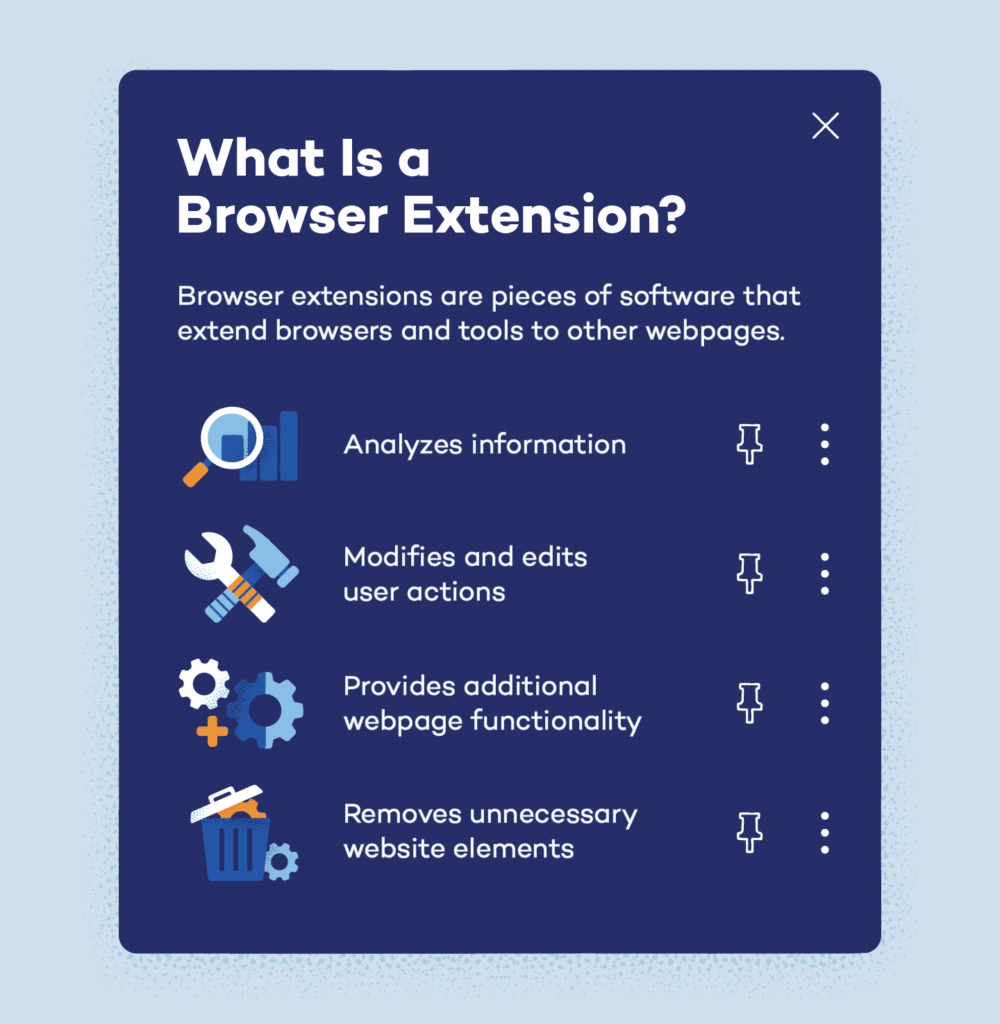
Recommended Browser Security Extensions
- uBlock Origin – blocks malicious scripts.
- Privacy Badger – prevents tracking.
- HTTPS Everywhere – enforces secure connections.
External Cybersecurity Resources
FAQs on https://xenthenconscet.com:443
Q: Is xenthenconscet.com safe?
No, it’s considered suspicious and possibly malicious.
Q: Can multiple extensions cause this redirect?
Yes, more than one extension could be compromised.
Q: What if the redirect persists after removal?
Reset the browser and scan with security software.
Q: How do I know if an extension is malicious?
A: Look for signs such as frequent redirects, unusual CPU usage, unauthorized permissions, or extensions installed without your knowledge.
Q: Can a malicious extension steal my passwords?
A: Yes. Extensions with “read and change all your data on websites” permission can capture login credentials, making them a serious security risk.
Q: Are malicious extensions common on official stores like Chrome Web Store?
A: While Google and Mozilla review extensions, some harmful ones slip through. Always check ratings, reviews, and permissions before installing.
Q: Should I disable or delete suspicious extensions?
A: Deleting is safer. Disabling stops activity temporarily, but complete removal ensures it won’t reactivate or update itself silently.
Q: Can multiple malicious extensions work together?
A: Yes. Sometimes attackers distribute several add-ons that cooperate to bypass detection or increase data collection.
Q: Will antivirus software detect malicious extensions?
A: Some advanced antivirus tools can flag dangerous add-ons, but manual inspection in browser settings is often more reliable.
Q: What should I do if I can’t find the malicious extension?
A: If redirects persist, reset your browser, clear cache and cookies, and scan your device with security software.
Q: Can reinstalling the browser remove malicious extensions?
A: Yes, reinstalling wipes all extensions and settings. However, make sure to back up bookmarks and passwords safely before doing so.
Q: Do malicious extensions affect mobile browsers?
A: Yes, especially on Android Chrome and Firefox. iOS is stricter but not immune. Always be careful with mobile add-ons.
Q: How often should I review my installed extensions?
A: At least once a month. Uninstall any extension you no longer use or don’t recognize.
Conclusion – Staying Safe from Suspicious Extensions
Finding out your browser is secretly connecting to xenthenconscet.com:443 can be alarming. The good news is that with careful inspection of your installed extensions, use of developer tools, and antivirus scanning, you can detect and remove the culprit.
Moving forward, stay cautious with extension permissions, install only from trusted sources, and keep your software updated. Remember, browser extensions are powerful tools—but in the wrong hands, they can be equally dangerous.